Modding:SMAPI auf Windows

|
Unvollständige Übersetzung Dieser Artikel oder Abschnitt wurde noch nicht vollständig ins Deutsche übersetzt.
Du bist herzlich eingeladen, uns dabei durch die Bearbeitung dieses Textes zu unterstützen! |
Diese Seite erklärt, wie du SMAPI (das Werkzeug, welches dich Mods verwenden lässt) auf Linux installieren kannst. Siehe auch:
Installation
Option A: Nutze SMAPIs Installationsprogramm
- Siehe auch inoffizielle Videoanleitung (Englisch).
- Starte das Spiel mindestens einmal ohne SMAPI (damit es eine Ersteinrichtung durchführen kann).
- Lade die neueste Version von SMAPI herunter.
- Extrahiere die .zip Datei irgendwo (aber nicht im Spielordner!).
- Doppelklick install on Windows.bat¹ und folge den Bildschirmanweisungen.
- Siehe Starte SMAPI über Steam oder GOG Galaxy für die letzten Schritte.
¹ Informationen zur manuellen Installation können in den Anweisungen der Readme-Datei im Installationsprogramm gefunden werden.
Option B: Nutze ModDrop
ModDrop ist ein Mod-Manager, der SMAPI unterstützt. Es kann SMAPI installieren, auf dem neuesten Stand halten und die Installation und das Aktualisieren von Mods vereinfachen.
- Installiere ModDrop und öffne den Clienten.
- Klicke in der oberen rechten Ecke auf Install SMAPI oder Update Available.
- Es sollte sich ein Fenster öffnen, das etwas sagt wie "A new version of SMAPI is available." Klicke auf den Install-Knopf und folge den Bildschirmanweisungen.
Option C: Benutze Vortex
Vortex ist ein Mod-Manager von Nexus Mods. Es kann SMAPI installieren, auf dem neuesten Stand halten und die Installation und das Aktualisieren von Mods vereinfachen.
- Melde dich in deinem Nexus Mods-Account an.
- Installiere und starte Vortex.
- Klicke auf den Log In or Register-Knopf im oberen mittleren Teil des Vortex-Hauptfensters. Ein Web-Browser sollte sich öffnen, der fragt, ob man Vortex die Synchronisierung mit seinem Nexus Mods-Account erlauben möchte. Das aktiviert den Mod Manager Download-Knopf auf den Nexus Mod-Seiten. Akzeptiere die Autorisierung.
- Richte Stardew Valley in Vortex ein, indem du auf die linke Registerkarte "games" klickst, Stardew Valley suchst und es anklickst. Du kannst auch die Speicherorte der Download-Ordner auf der linken Registerkarte "Einstellungen" festlegen.
- Klicke auf die Benachrichtigungsglocke in der oberen rechten Ecke, die dich auffordert, SMAPI herunterzuladen und zu installieren.
- Nachdem SMAPI in Vortex installiert ist, klicke auf enable und schon bist du fertig!
- Siehe Starte SMAPI über Steam oder GOG Galaxy für die letzten Schritte.
Aktualisiere SMAPI
Option A: use SMAPI's installer
Just install the new version; the installer will automatically clean up previous versions. (You don't need to configure Steam again.)
Option B: use ModDrop
If you use the ModDrop mod manager:
- Click Update Available in the top-right if it appears.
- Follow the on-screen instructions.
Option C: use Vortex
If you use the Vortex mod manager:
- Go to SMAPI's mod page and download it using the Mod Manager Download button.
- Click Open Vortex when the popup appears.
- Click the Vortex window, and the notification bell will appear with a notification in the upper right. Click install and then enable.
Deinstallieren
- Run run the installer again, but choose uninstall to remove SMAPI.
- If you configured Steam or GOG Galaxy to launch SMAPI, undo your changes:
- Steam: in the Steam client: right-click on Stardew Valley, choose Properties > General > Set Launch Options, and blank the launch options textbox.
- GOG Galaxy: in the GOG Galaxy client: click on Stardew Valley, click the settings icon next to the 'Play' button, click Manage installation > Configure, and clear the Custom executables / arguments checkbox.
(If you want to play without mods temporarily, you can just launch Stardew Valley.exe directly or rename your Mods folder instead.)
Starte SMAPI über Steam oder GOG Galaxy
If you use Steam or GOG Galaxy, and want them to track your achievements and game time, you can configure them to launch SMAPI.
If you don't care about achievements or tracking game time, you can just launch StardewModdingAPI.exe in your game folder to play with mods.
Steam
You can launch SMAPI through the Steam client to enable the overlay and achievements.
- Keep SMAPI's installer window open.
(If you already closed it, just run it again. No need to uninstall first.) - Copy the text in the installer window that looks like this (see how to copy text):

Make sure you copy the entire line, including both quotation marks"and the%command%part.
Your final path should look something like this:"Your path here" %command% - In the Steam client, right-click on Stardew Valley and choose Properties:

- Click the textbox under Launch Options:

- Replace anything in the textbox with the text you copied from the installer.
To paste text, click in the box and press CTRL and V. - Click OK to save your changes.
- From now on, just launch the game through Steam to run SMAPI with the Steam overlay and achievements.
GOG Galaxy
You can use SMAPI through the GOG Galaxy client to track your play time. The steps below tell GOG Galaxy to launch a batch script, which in turn launches StardewModdingAPI.exe. This is because telling GOG Galaxy to launch StardewModdingAPI.exe directly causes the SMAPI console to be invisible, which can hide important errors and warning messages.
- Open Notepad and paste in the following:
start "" "C:\Program Files (x86)\GOG Galaxy\Games\Stardew Valley\StardewModdingAPI.exe"If Stardew Valley and SMAPI are not installed atC:\Program Files (x86)\GOG Galaxy\Games\Stardew Valley\, (the default location for most people), replace that location with the location of where you installed Stardew Valley. - Click on File, then Save As...
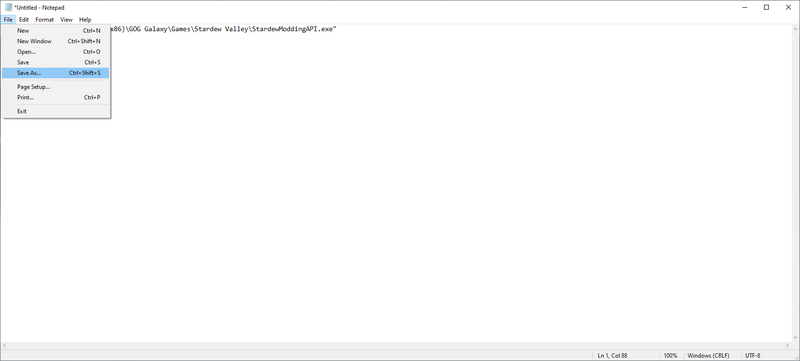
- Navigate to your Stardew Valley installation folder and change the file type from Text Documents to All Files as shown below and then click Save.
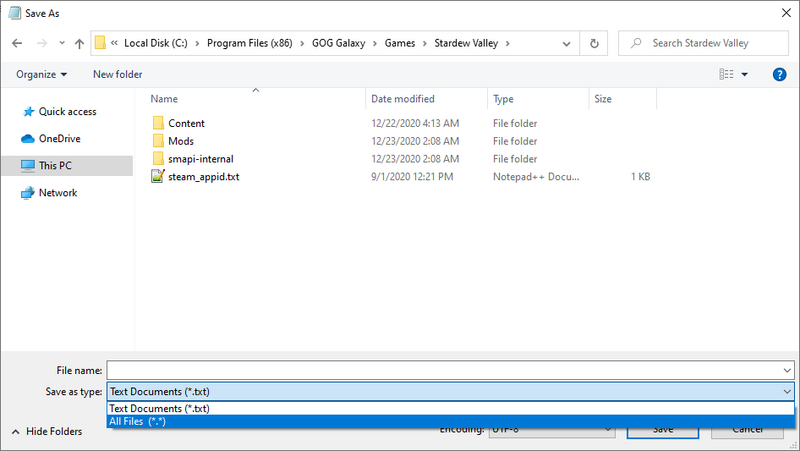
- Then type
start.batfor the file name as shown below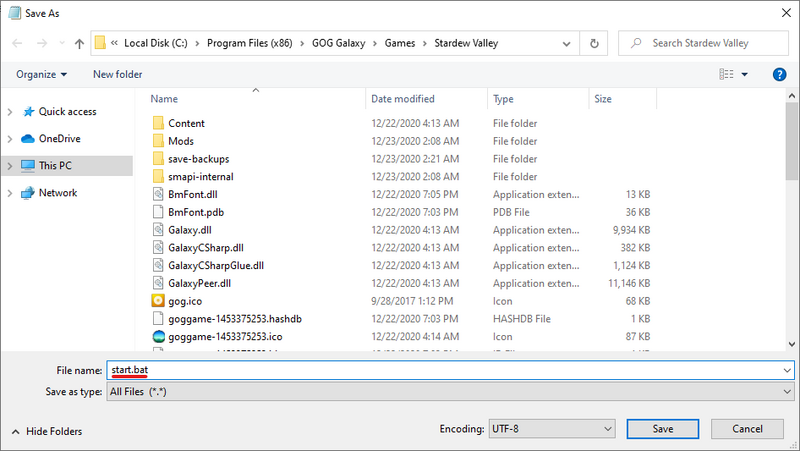
- In the GOG Galaxy client, click on Stardew Valle' and then the settings icon on the right-hand side of the 'Play' button, then hover over 'Manage installation' and click 'Configure...' as shown below.

- A new menu will appear. Check the "Custom executables / arguments" box.
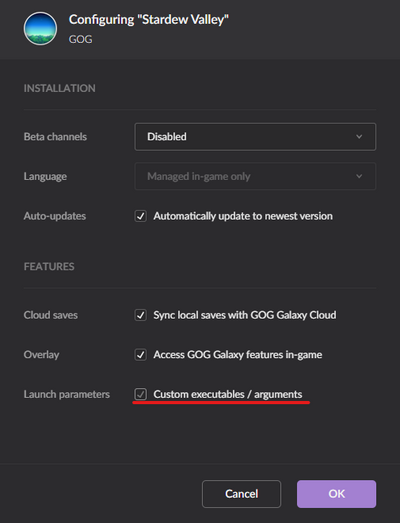
- Then click 'Add another executable / arguments'
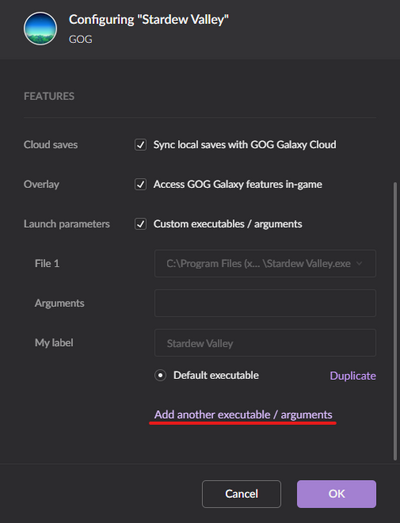
- Select start.bat in the window that appears and then click Open.
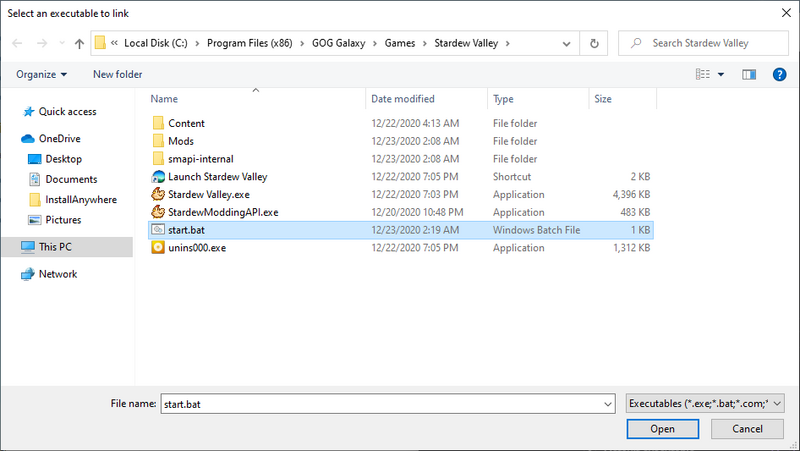
- Finally, click the circle next to 'Default Executable' underneath File 2, then click OK.
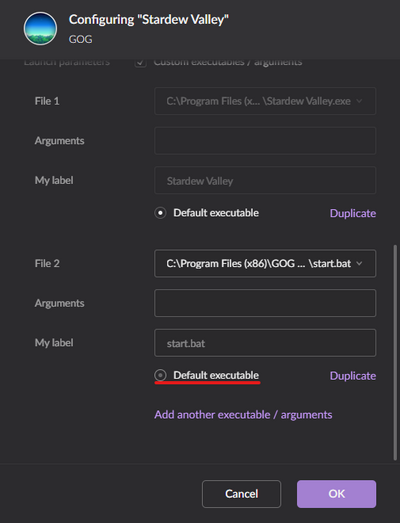
- From now on, you can launch Stardew Valley through GOG Galaxy and both the SMAPI console and game will load as expected!
Fehlerbehebung
"Oops, couldn't find the game automatically"
If the installer shows that message, you can help it find the game folder. To do that:
- Exit the installer.
- Finde deinen Spielordner.
- Move the installer folder into the game folder. (Make sure you move the whole folder, not just the files inside it!)
- Run the installer again and it should auto-detect the game folder now.
You can safely delete the installer folder when it's done.
Probleme mit SMAPI oder Mods
See the troubleshooting page for help with issues after installation.